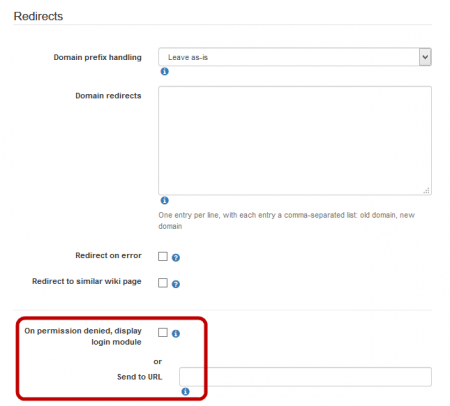Adding Permissions to Wiki Pages
Tiki's security model allows you configure page-specific permissions. For example if you have several wiki pages on your site that are "private" and should be visible to Registered (logged in) users only, you can change the pages' permission so that Anonymous visitors cannot view the page (even if the Anonymous group has the tiki_p_view permission), because the object's permissions override the group's permissions.
Let's change the permissions on the My New Page so that is:
- Visible only to Registered users
- Editable only by the Administrator
As the Admin:
- Access the My New Page page from the link on the HomePage that you created previously.
- At the bottom of the page, Select More > Permissions. The Assign Permissions page appears.
- On the Assign Permissions tab, unselect the Can view page/pages option for the Anonymous group. Notice that Tiki automatically unselects the option for the other groups, too, because these groups all inherit permissions from the Anonymous group. See Configuring Group Permissions for details on how groups inherit permissions from other groups.
- Now 'select' the Can view page/pages option for the Registered group. Notice that Tiki automatically enables the permission for all groups that inherit permissions from the Registered group.
- Click Assign. Tiki prompts for confirmation, then saves the information and reloads the page.
If you log off and try to access the MyNewPage page, Tiki will prompt you to login. Remember, only registered users can now view the page.
The page is visible only when logged in.
Tip
Use the On permission denied... options in the Redirects area of the Navigation tab of the General control panel to configure additional what Tiki displays in this "Permission Denied" message.